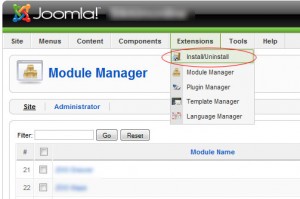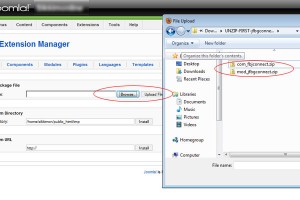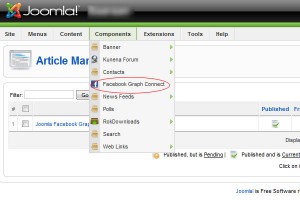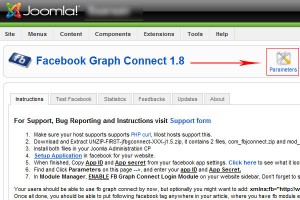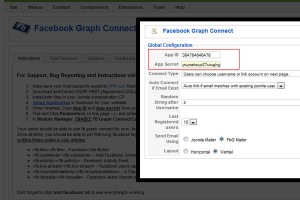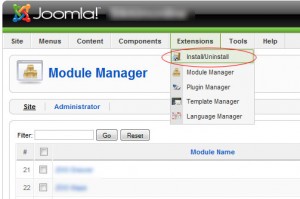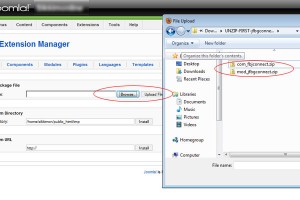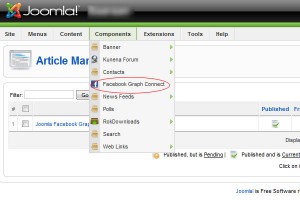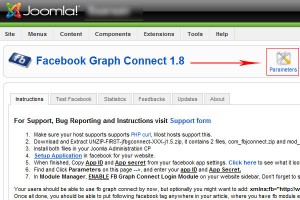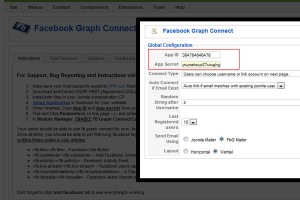Facebook Connect Installation

Written by Saran on
November 20, 2011,
Updated
December 21, 2013First make sure, cURL is installed in your host server. Here are few screenshots to show how component and module are installed in your joomla CMS.These are the screenshots from Joomla 1.5 admin control panel. Even if you are using newer joomlas, instillation process are similar.
- First step is to download and extract the zip file downloaded from saaraan.com. Make sure you know where you have extracted the zip files. In your administrator control panel, click Extension menu and select Install/Unistall link from the menu.
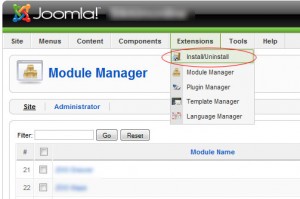
- You should see extension manager page, where you can browse to Facebook Graph Connect extension files in your computer. (Remember where you have exactly extracted the downloaded zip file.) First select com_fbjconnect.zip, and click "Upload and Install button".
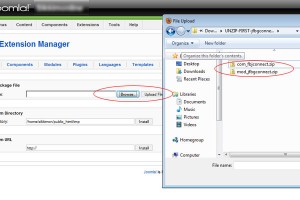
- After the installation you should see "Facebook Graph Connect" link in your components menu. Now before clicking on that button. Make sure to create facebook application for you site. click here and create an application, Note down App ID and App secret codes. If you dont know how to do it, Read How to create Facebook App here.
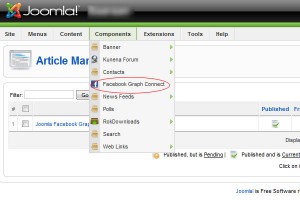
- Once you have your AppId and App Secret, Click "Facebook Graph Connect" link in your components menu. In another page, similar to image below, click Parameters or Options, usually on right side of the screen.
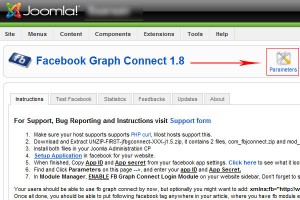
- A popup should be visible now, Enter your Facebook App ID and App Secret in input boxs like in image below. Click save the settings.
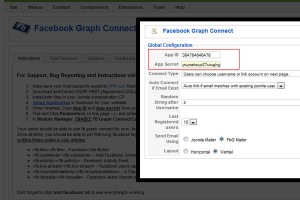
- Now Install "mod_jfbgconnect.zip" zip file as shown in first and second step above. After installation, click "Module Manager" in Extensions menu, on next page Find "Facebook Graph Login Module" and enable it, dont forget to set the display position where you want to connect button to appear.