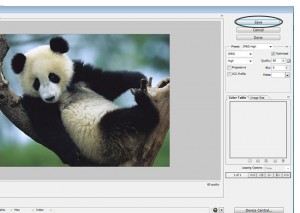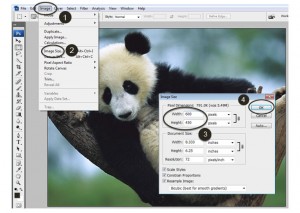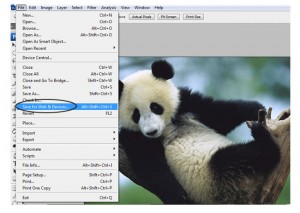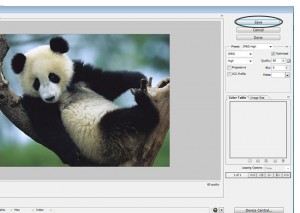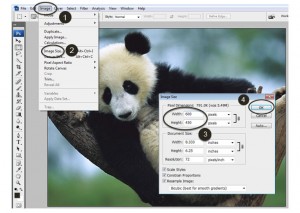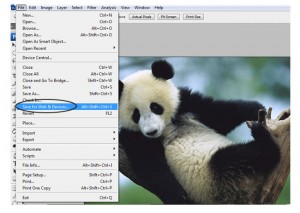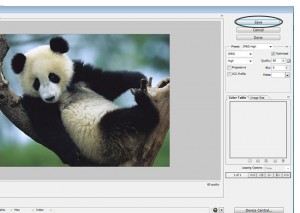How to Easily Resize Images with Photoshop

Written by Saran on
December 26, 2011,
Updated
December 21, 2013This tutorial is intended for Photoshop newbies. Bigger photos can take lots of time to upload on the web. A normal photo taken by a modern digital camera can size up to 3 MB, which is good for printing purpose, but for web it is way too big, if you view its actual size, it won't fit on the screen. And can take very long time to upload, especially if you have slower net connection.
You can re-size your 3MB photo to mere 80KB or less with Photoshop, which is very small size compared to 3 MB, and it will fit on your screen perfectly, also it uploads on the web instantly. Here's screenshot of Photoshop showing how you can resize your large photo to minimum Pixel and upload them on the web.
- Open your photo in Photoshop, click image menu and then resize. On a popup window enter pixel size you want image to be resized. 600 or 800 Pixels wide is ideal for email attachment, web upload purpose. When You change value of Width, you can see changes in Height aswell, this is because Photoshop is automatically calculating proportional height for your image. You can just enter width of photo and let Photoshop take care of height.
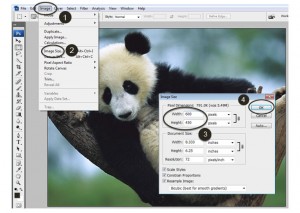
- Once you are done, open file menu and click "Save for the web & Devices" from the menu.
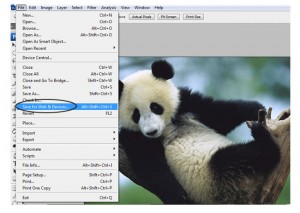
- Now just make settings exactly like below and click save to a desired window location. I would save it in Pictures folder or in Desktop so I can easily find them when I want to use them. Good luck!