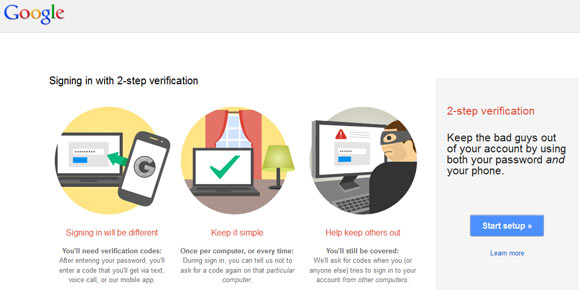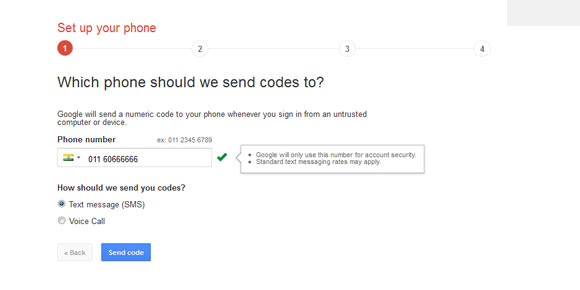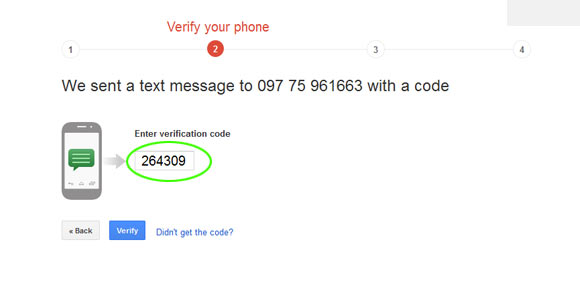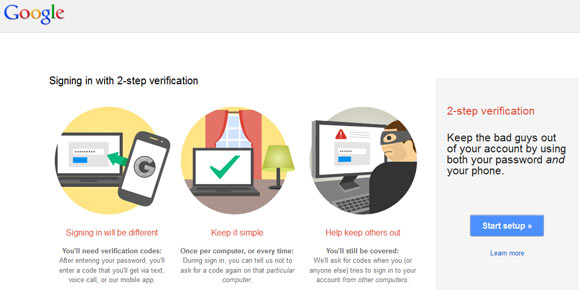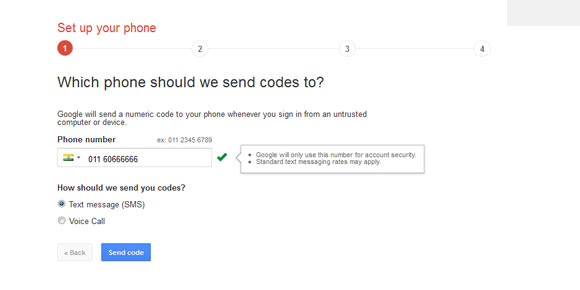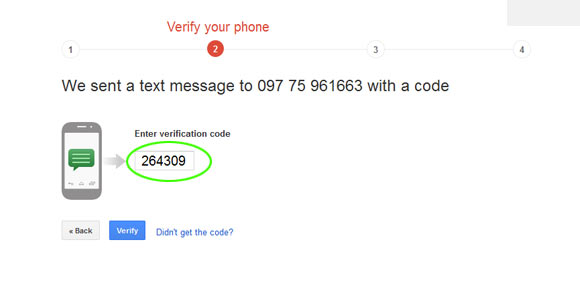How to activate Google 2-step verification

Written by Saran on
August 20, 2012,
Updated
December 21, 2013Normal password protection looks strong enough but in today's world, internet is a totally different place. There are people who go to great lengths to access others account and seal valuable information. There are many methods such as guessing passwords, using programs or sending phishing e-mails etc. That's why Google introduced extra layer of security to your Google accounts called 2-step verification. Lets learn how to enable it.
What is Google 2-step verification?
2-step verification is very strong method by Google to protect their user accounts. Even if attacker acquires your password, he can't sign in to Google account without authorizing the computer he is using. In order to sign in to Google account, user must authorize the computer by entering a verification code, which can only be obtained via user's own mobile phone.
How to enable Google 2-step verification?
- Sign in to your Google and go to https://accounts.google.com/b/0/SmsAuthLanding, click start setup.
- Enter your mobile number where you want Google to call or send verification code to authorize computer or mobile devices.
- Within minutes you should receive a SMS or voice call from Google containing verification code, enter the code in next page. Thant's it, you have successfully activated Google 2-step verification.
Google Application-specific passwords
Once you have activated Google 2-step verification, you can now start generating
application-specific passwords for your mobile devices, because you can't access your Google account from your mobile devices without generating application-specific passwords.
Conclusion
Google 2-step verification is a great way to protect your Google account, especially if you keep vital information in your account. But do not forget to add backup mobile phone and keep those backup codes in safe place, in case your only mobile phone gets lost. Good luck!